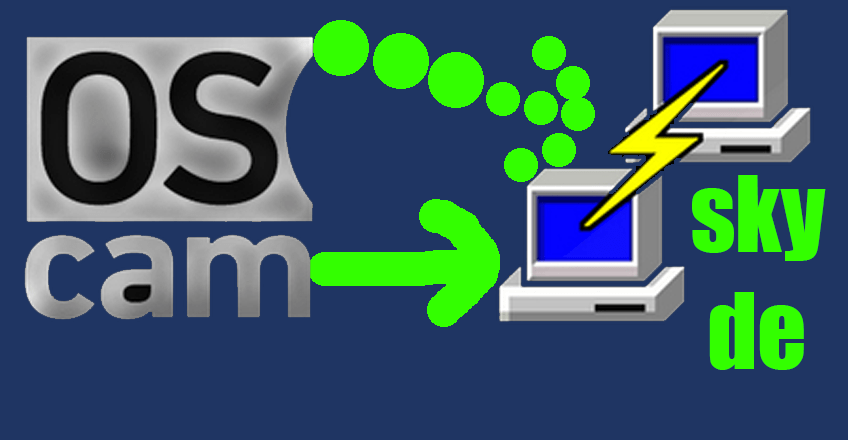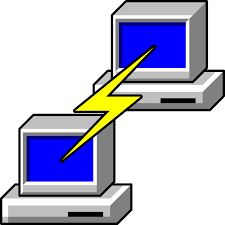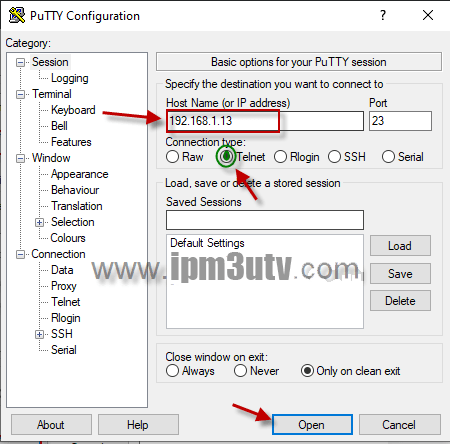oscam icam 2024 tutorial for beginner to install on all image
oscam icam , hi everyone this guide to intsall oscam icam 2024 & oscam anbieter, fournisseur iptv…
oscam icam 2025: How to connect with PUTTY to your set-top box:
- Check the IP address of your set top box – find it through your WiFi-router under LAN-clients or find it somewhere in the GUI MENU of your set top box.
- Download the PUTTY.EXE to your Windows desktop (if you have OS Windows):
- Start the PUTTY, put the IP address of your set top box, choose the Telnet or SSH connection type and then open connection:
-login = root
-password = (empty as default – press the ENTER key) - Now you are connected to the command-line (Shell) in your set-top box… continue with the instructions below…
Remove the current softcam – Oscam IPK package:
If you have an Oscam installed as the IPK installation package, you must first uninstall it -oscam icam anbieter- stop the service and then uninstall the entire IPK package with the following commands (using the PUTTY):
top | grep cam # to display running processes containing the term "cam", then cancel displaying with CTRL+C
killall -9 <softcam_process_name>
opkg list-installed | grep cam # you get a list of installed packages that contain the word "cam"
opkg remove <softcam_package_name> # remove the installed softcam package (oscam/cccam) which you want to replaceOscam icam:here is a manual way to install softcam :
— 1 —
First, find out what chipset / CPU architecture is in your set-top box: mipsel, arm_v7, aarch64, sh4, etc. . Information about the CPU architecture can also be obtained via Shell (command line):
uname -m
..or..
[ -d /etc/dpkg ] && dpkg --print-architecture || opkg print-architecture
— 2 —
Download the Oscam binary file which you need – depending on chipset / architecture. Of course, if it’s an archive (.rar / .zip / .7z / .tar.gz), we’ll unpack it as first ! Then upload the binary file via FTP connection to your set-top box, namely to this folder: /usr/bin If the name of the binary file is different than simply “oscam” then rename it.
— 3 —
If you do not yet, open the Telnet / SSH connection to your set-top box (using PUTTY).
— 4 —
As first, set the execute attribute for the binary file. Then test whether the binary is working, for example by displaying information (“–help”). If it doesn’t work, you probably downloaded the wrong binary for a different type of chipset from the internet.
(A note: Even in Total Commander, via the built-in FTP client, it is possible to set the file attributes to 755, instead of “chmod a+x /path/file” in the Shell.)
chmod a+x /usr/bin/oscam
/usr/bin/oscam --help— 5 —
Download the auto-start script from the Internet, set it to run-level, enable execute attributes …… here is the sequence of commands to the command line (Shell):
wget -O /etc/init.d/softcam --no-check-certificate https://github.com/s3n0/e2scripts/raw/master/softcam
chmod a+x /etc/init.d/softcam
update-rc.d softcam defaults 90 # to remove: update-rc.d -f softcam remove
rebootThat’s all.
A notes:
– If the “update-rc.d” command does not work, use the following command instead of the “update-rc.d”:
ln -sf /etc/init.d/softcam /etc/rc3.d/S90softcam
…to remove (in the future), use the following command:
rm -f /etc/rc3.d/S90softcam
(more information is described at the beginning of the “softcam” script)
– The standard mode of operation of Linux (run-level) on the most Enigma editions is number 3, so we will use just the “/etc/rc3.d” directory and this one run-level mode is sufficient. Of course, the “update-rc.d” command can handle all run-level modes. If there is another default run-level on some Enigmas, you will find it under running Enigma via Shell, with the command:
runlevel
– If the softcam binary also contains the Webif module, you can verify functionality via Webif:
OSCam Webif: http://box_IP_address:8888
CCCam Webif: http://box_IP_address:16001
– Unfortunately, in some cases, the binary file also depends on different versions of the libraries and modules present in the Linux system. So … not every binary works, even if it is designed for your chipset – CPU architecture. Then you need to find a binary that will work in your Enigma distribution with the dependencies of the required versions of libraries and modules. In some cases it is sufficient to create a symbolic link between versions of libraries, but this is not recommended (there are possible compatibility issues).
– If you use OpenATV / OpenPLi, or another Enigma based on similar Softcam support (Softcam management), then use the “wget” command to download the “softcam” file with the added extension to the “/etc/init.d” folder .CCcam “or” .oscam “. In this case, however, you will not use the “update-rc.d” tool! You can then simply activate a specific Softcam via the GUI-MENU in Enigma. Example for OpenATV: blue button on RCU -> Softcams -> use the left / right arrows to select the required softcam and activate it.
Important note for OSCam CCCam oscam icam anbieter:
– If you need to use this ‘/etc/init.d/softcam’ script for CCcam, please make changes by editing this script – in the “USER SETUP” section at the beginning of the script, change the variables needed for CCcam (or modify as needed)
Script automatique to install oscam icam kaufen and icam settings:
click here to see more: