kodi iptv (guide) How to config iptv on kodi? iptv sans coupure

kodi iptv : is a software created in 2002 as an independently developed homebrew media player application named Xbox Media Player for the first-generation Xbox game console, changing its name in 2004 to Xbox Media Center (abbreviated as XBMC, which was adopted as the official name in 2008).
le meilleur fournisseur iptv sans coupure est stable est Ipm3utv
WHAT IS KODI?
Kodi is free and open source media player software. It is designed to work on various platforms such as Windows, macOS, Android, iOS and Linux. Kodi allows users to play and view most streaming media, such as videos, music and podcasts, as well as digital media files from local and network storage media.
KODI IPTV: ALL YOU NEED TO CONFIG IPTV ON KODI:
- Any Android, Windows, iOS, Linux, macOS, tvOS or FreeBSD platform. (You can see how versatile Kodi is based on the number of platforms supported).
- IPTV Service Provider : Feel free to use the provider of your choice.
An Internet connection.
Key Features:
kodi turns any computer, smartphone, or tablet into a digital set-top box or streamer, giving users the ability to stream files from the internet, a home network, or local storage.
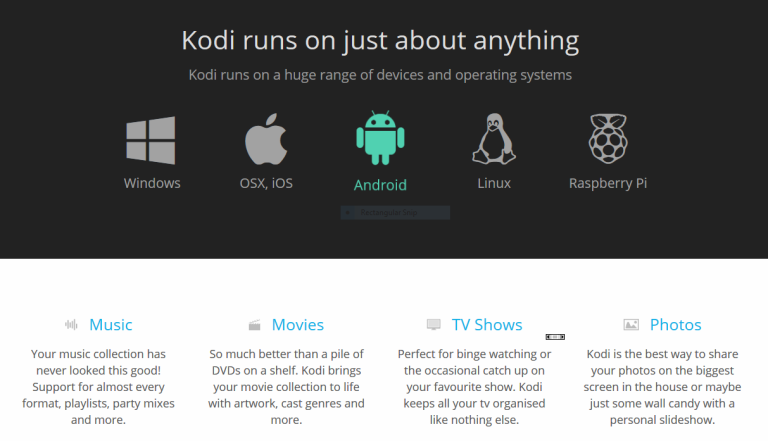 Kodi’s intuitive user interface (UI) also makes browsing through your content simple. The software features what its developers call a “10-foot UI”, meaning it is readable from a theoretical distance of up to 10 feet away. Thanks to a range of built-in codes, users can browse videos, photos, and podcasts quickly and easily. On smaller devices, Kodi offers a similar experience but can get hooked to a larger TV for big-screen viewing.
Kodi’s intuitive user interface (UI) also makes browsing through your content simple. The software features what its developers call a “10-foot UI”, meaning it is readable from a theoretical distance of up to 10 feet away. Thanks to a range of built-in codes, users can browse videos, photos, and podcasts quickly and easily. On smaller devices, Kodi offers a similar experience but can get hooked to a larger TV for big-screen viewing.
HOW TO SETUP IPTV ON KODI?
This step-by-step guide will provide you with instructions on how to Watch IPTV on Kodi (kodi iptv) with Simple steps:
- From your Home screen, go to the Play Store and Search for “Kodi”
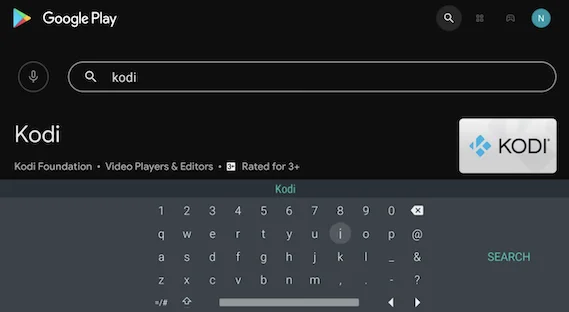
- Click the “ Install ” button.
- Once the installation is complete, click “ open ” to launch the application.
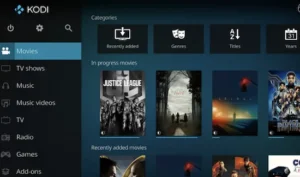
- Click the “ settings ” button at the top left of the screen, it’s the button that looks like a cog.
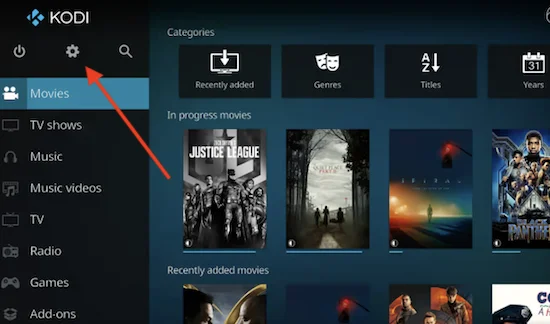
- Once on the “ Settings ” page, click on “ Add-ons ”.
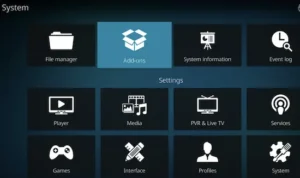
- Click “ Install from Repository ”.
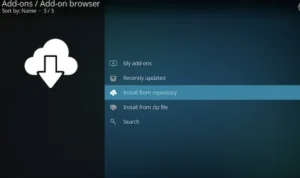
- Click on “ PVR Clients ”.
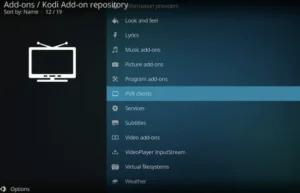
- Click “ PVR IPTV Simple Client ”.
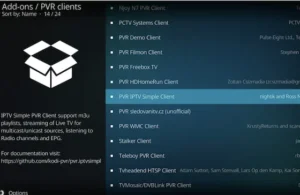
- Click “ Install ”.
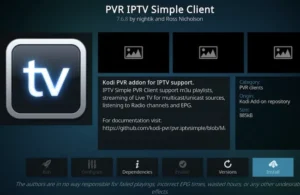
- Kodi informs you that add-ons need to be installed. Click “ OK ”.
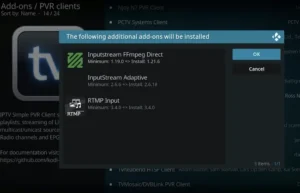
- Once the installation is complete, you will see a notification that the add-on has been installed.
- Click on PVR IPTV Simple Client.
- Click “ Configure ”.
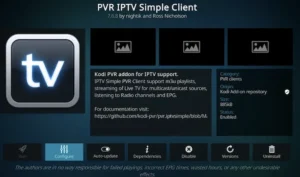
- Under the “ general ” tab, click on the M3U playlist URL.
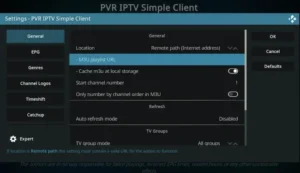
- Enter the M3U playlist from your IPTV provider , then click OK.
- Click the EPG button on the left of the screen, then click the XMLTV URL button to enter your EPG (Electronic Program Guide).
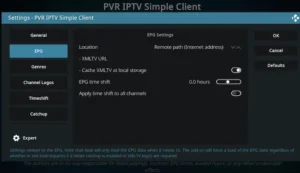
- Enter the EPG provided by your IPTV provider, then click OK.
- Click OK again.
Previous versions of Kodi required restarting the app, but with Kodi 19 Matrix this is no longer necessary.
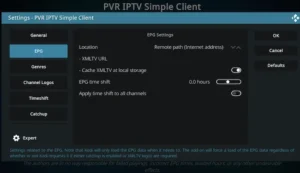
- Return to the home screen and click TV from the left menu.
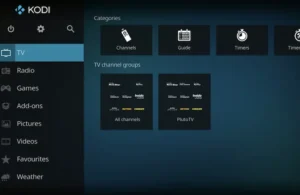
- Click on the IPTV service in the right panel to bring up the electronic program guide.
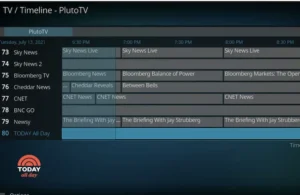
- Click on any of the channels to start watching.
Additional Features-kodi iptv:
Audio, video and subtitle settings: Click the Enter key on your remote to display the bottom menu, then click settings at the bottom right.
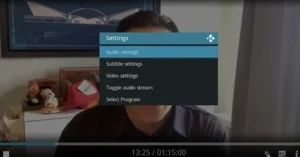
Here you can change several audio and video aspects, this is where Kodi leans heavily on its local media support.
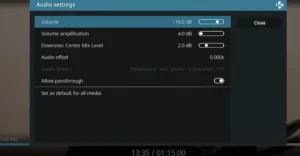
What is the difference between OSMC and Kodi iptv?
Kodi is a media center application and OSMC is the operating system that runs Kodi and brings it to your device. OSMC is not a fork of Kodi iptv but rather a Linux distribution that ships Kodi as the main application.
This is a similar concept to Kodi running on top of Windows or Android. OSMC is based on Debian (a flavour of GNU/Linux) and has been heavily optimised to provide the best TV experience possible.
OSMC is in charge of:
- Keeping your system up to date
- Hardware management (handling devices such as remotes, keyboards, WiFi adapters etc)
- Managing system resources
OSMC has over 40,000 packages made available via the Debian repositories as well as an App Store.
How to use Kodi Iptv Logfile Uploader?
- Open Kodi iptv on your device.
- Access l’addon via the menu « Extensions ».
- Select’option « Send a log file » or « Upload a log » depending on the language of your Kodi iptv.
- Choose the log file you want to send from your device.
- Wait until the download is complete and note the link generated for sharing with the people who help you in troubleshooting.
You can also configure additional parameters such as the frequency of’auto-sending logs or the’addition of additional information.
Install IPTV on other platforms
Users can also install IPTV on various platforms like Android, IOS, MacOS, Windows, Fire Stick and more. Here are the installation guides for:

