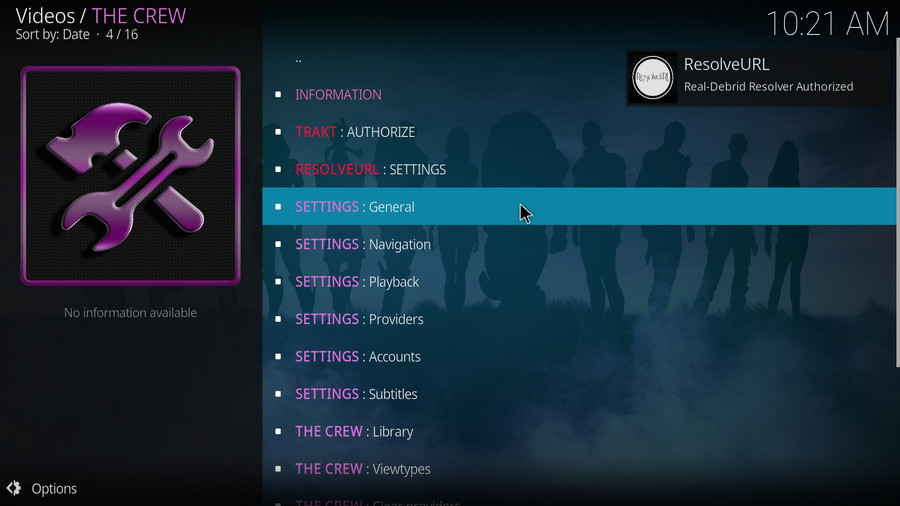How to install iptv on The Crew addons? The Crew kodi

What is the Crew Addon?
Crew Kodi addon allows you to watch movies and TV series on demand, IPTV, Sports, Kids and more. It has become one of the most famous addons. With various content categories to choose from, quality playback, and smooth navigation, it didn’t take long for The Crew addon to become our favorite.
Features of the Crew
The Crew is a popular add-on for watching free entertainment and sports content. Some of the popular features of the addon are:
- It’s a one-stop-shop for entertainment. You can watch movies, shows, kids content, live TV, sports, comedies and much more.
- You can link premium sources like Real Debrid, AllDebrid, and Premiumize to enhance the streaming experience.
- The addon supports Trakt and allows you to streamline and store your watchlist.
- THE CREW Kodi addon is user-friendly and easy to use. All sections are easy to access.
How to Install The Crew Kodi Addon?
You will be sideloading THE CREW onto Kodi as it’s unavailable via the official repository. This section contains three parts that will unveil the complete steps to install THE CREW on Kodi.
Part 1: Turn On Unknown Sources
This section contains the steps to enable the option Unknown Sources. By enabling this option, you can install THE CREW REPO source. Here are the steps:
Step 1. Launch Kodi. Click the cog icon at the top of the left panel to access the system.
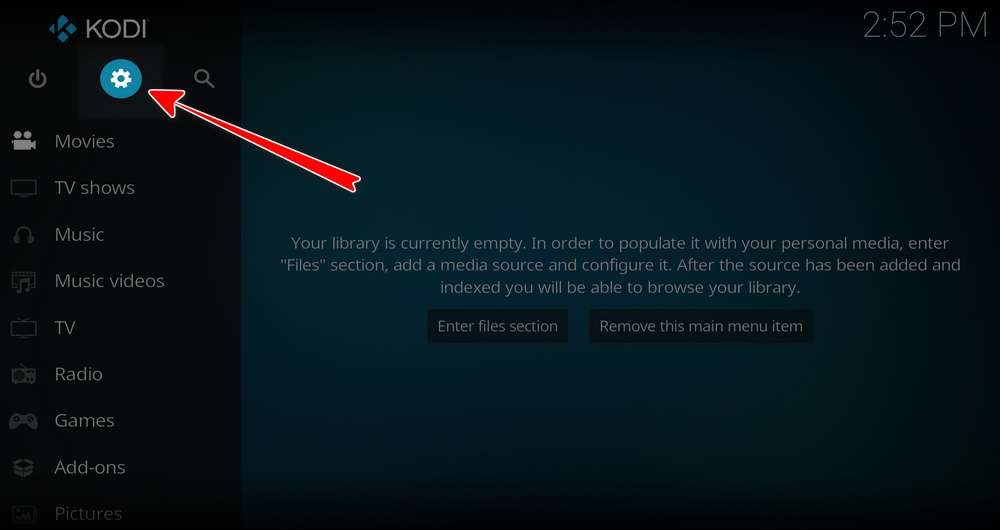
Step 2. Click File Manager on the System page.
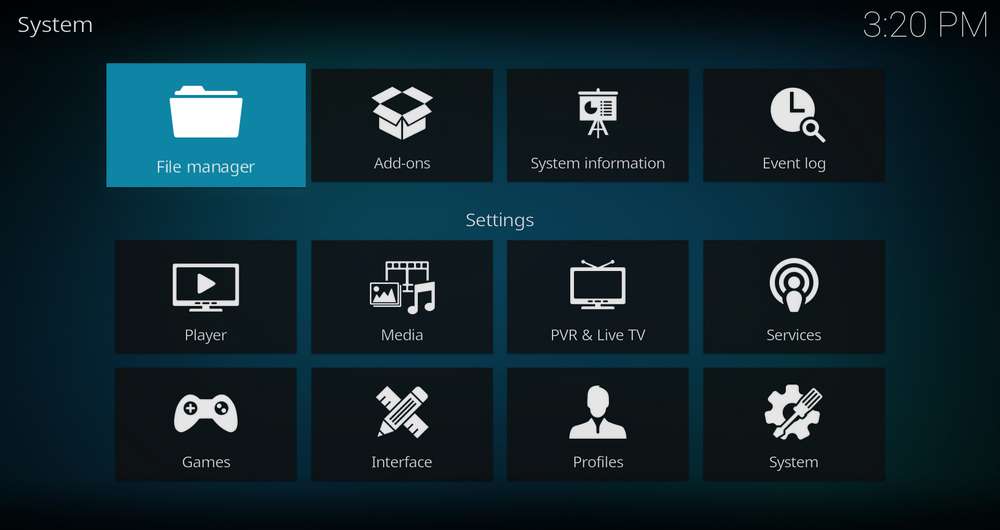
Step 3. Double-click Add Source in the left column.
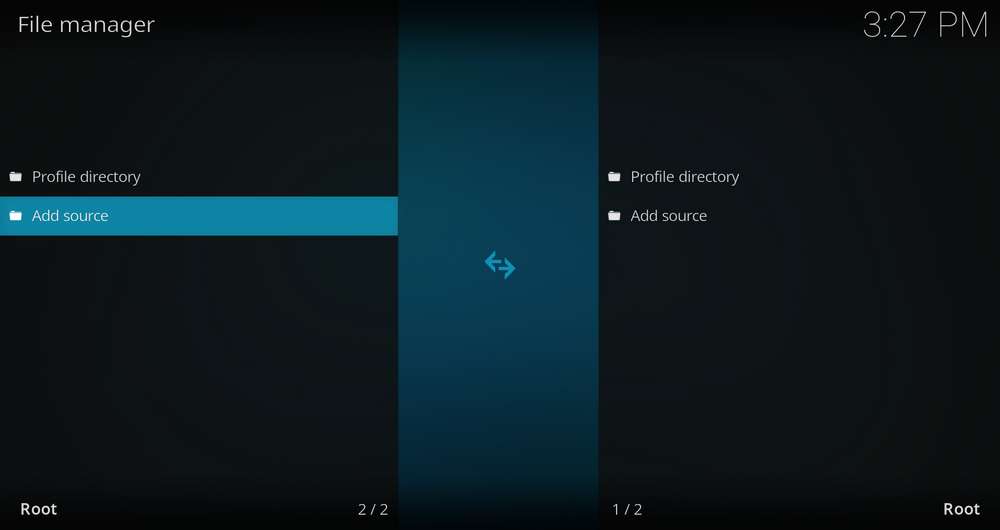
Step 4. Click <None> in the middle box.
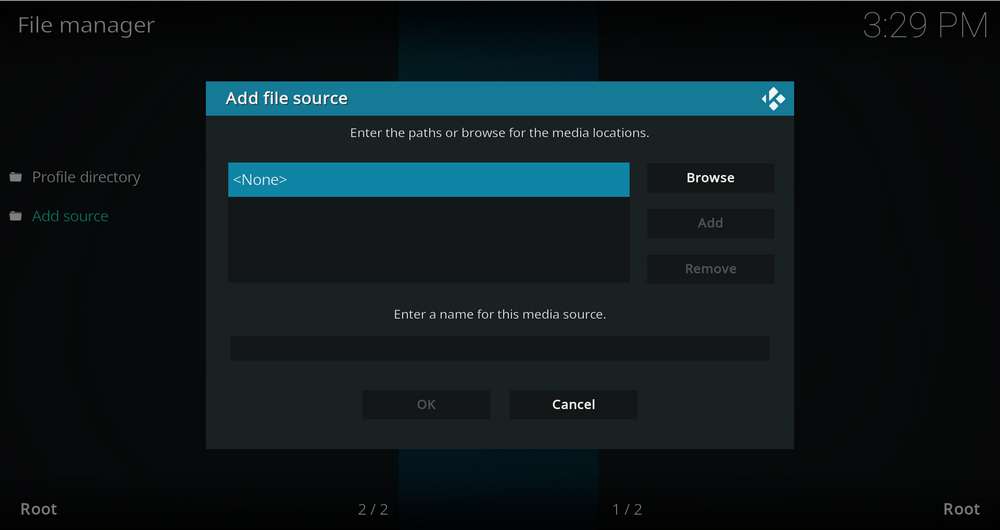
Step 5. In the pop-up box, copy & paste or type in exactly https://team-crew.github.io/ to the media location box, and hit OK button from the lower-right side. Check for typos if you encounter Couldn’t retrieve directory information.
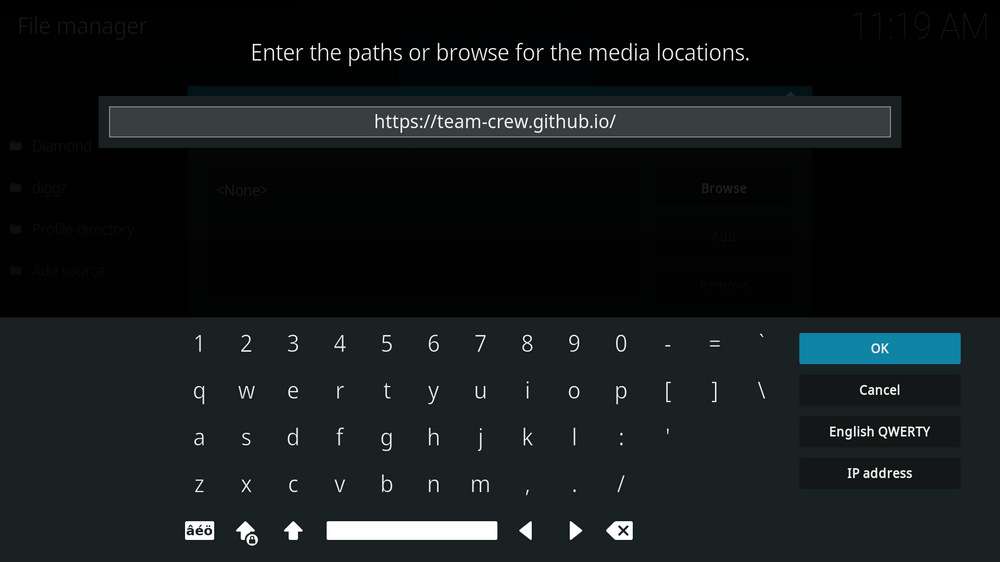
Step 6. Set a name for the media source we just added as a team. Make sure all characters in the source name are lowercase, otherwise you may encounter a problem connecting to the Internet server later during installation. Then click OK below.
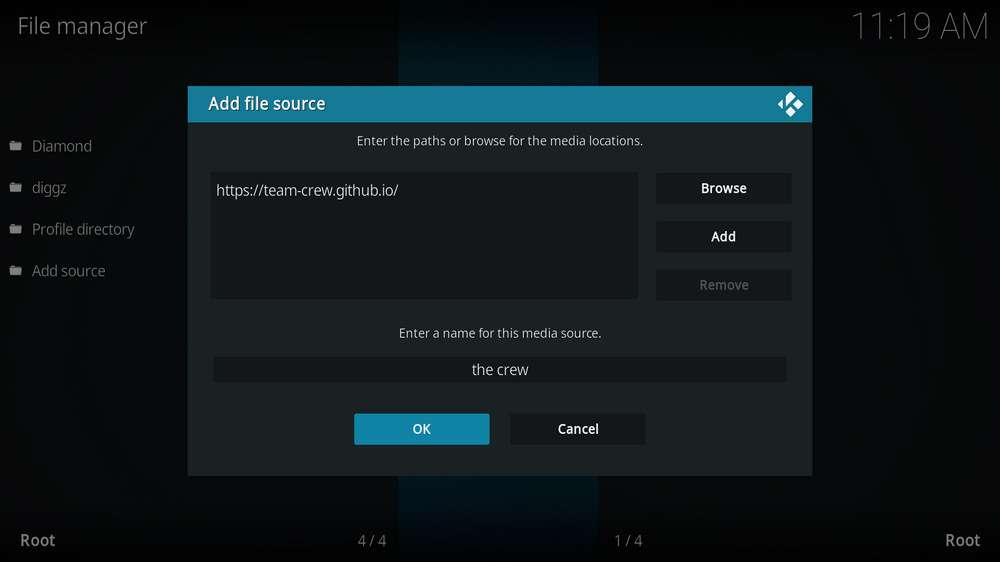
Step 7. Then return to the main menu. Click Add-ons in the left panel.
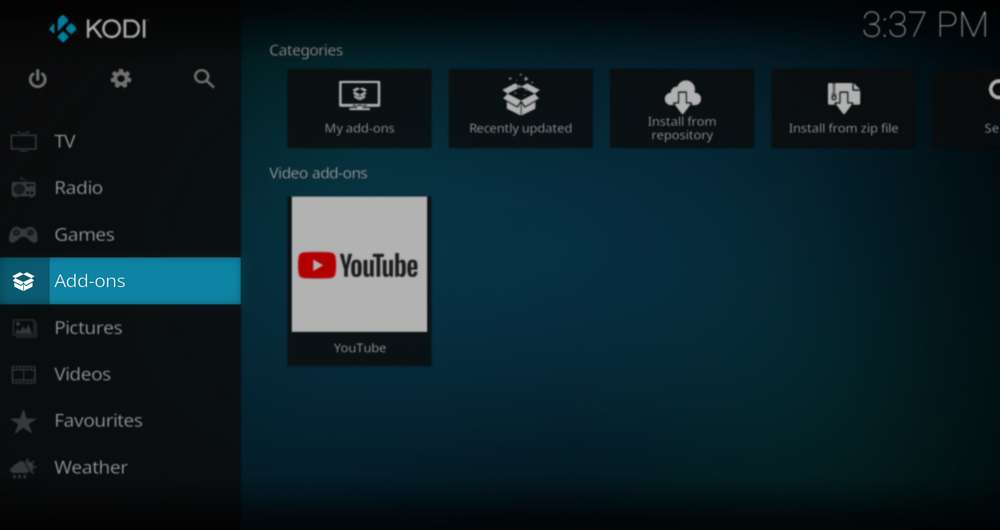
Step 8. Click the box icon at the top of the left panel.
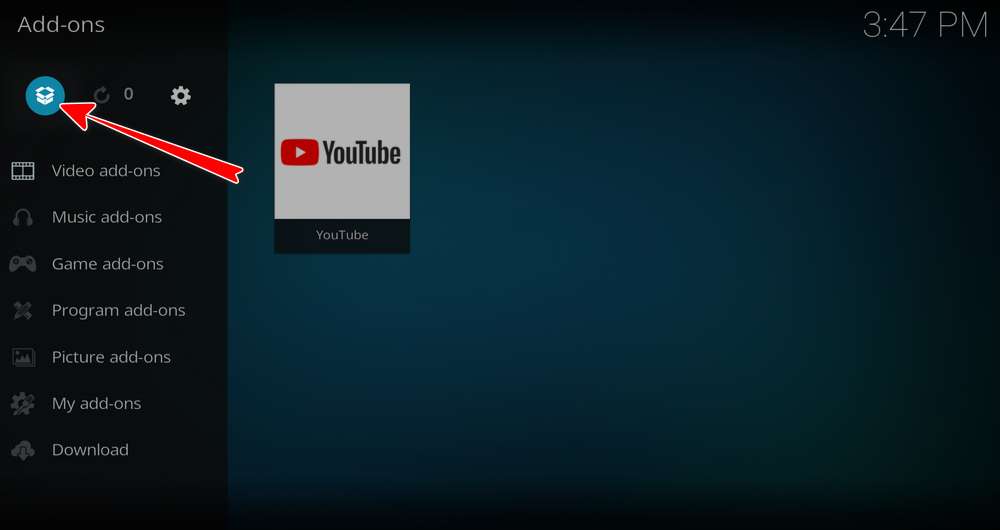
Step 9. Click Install from zip file.
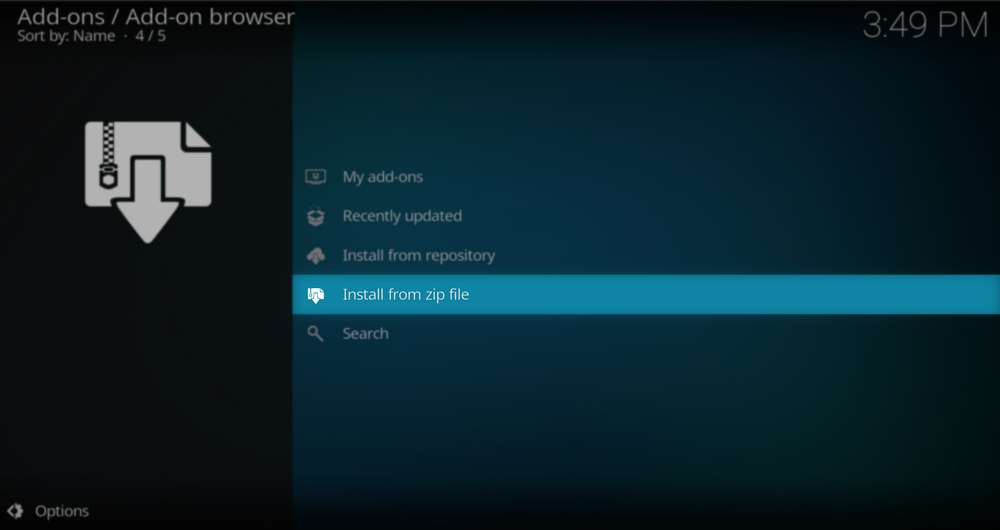 Step 10. Click on the team media source we just added to Kodi.
Step 10. Click on the team media source we just added to Kodi.
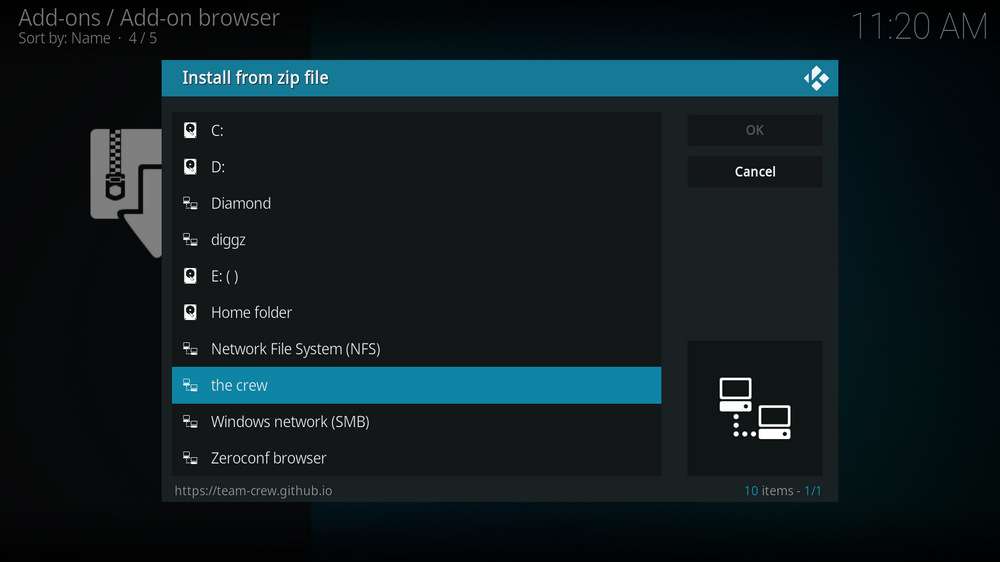
Step 11. Click on the repository.thecrew-0.2.10.zip file it contains.
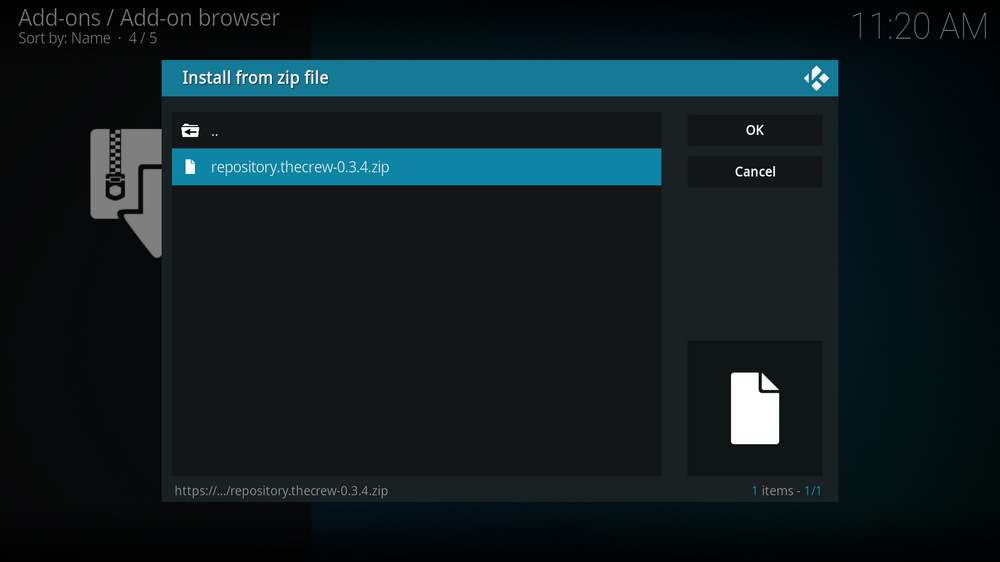 Step 12. Wait until a message appears in the upper right corner stating that the Crew Repo addon is installed. Then click Install from Repository from the current page(The Crew addons).
Step 12. Wait until a message appears in the upper right corner stating that the Crew Repo addon is installed. Then click Install from Repository from the current page(The Crew addons).
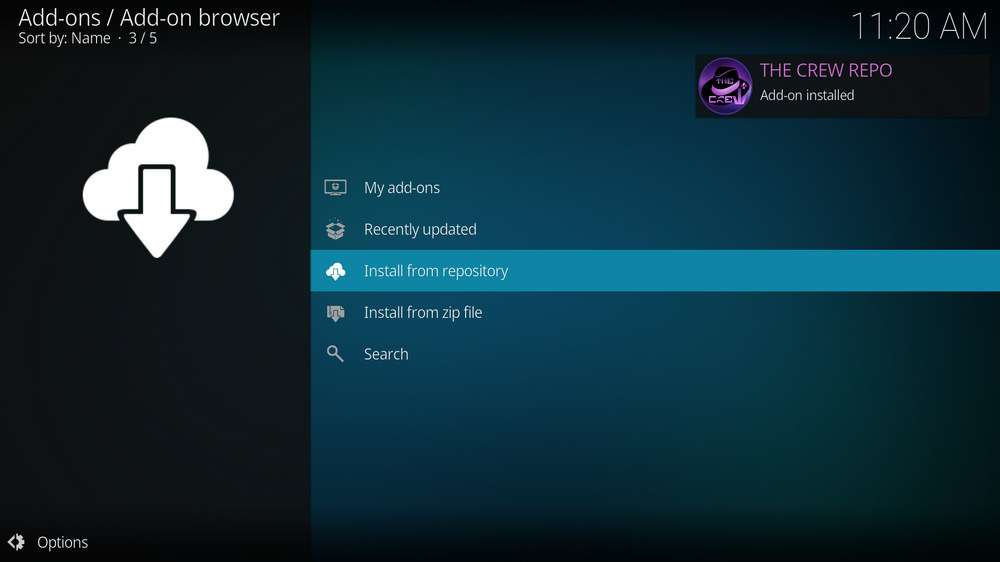
Step 13. Please note that’s just the installation of repository, then it’s time to add addon to Kodi from repository. Select The Crew Repo. If you encounter “Could not connect to repository” error message, check out our troubleshootings.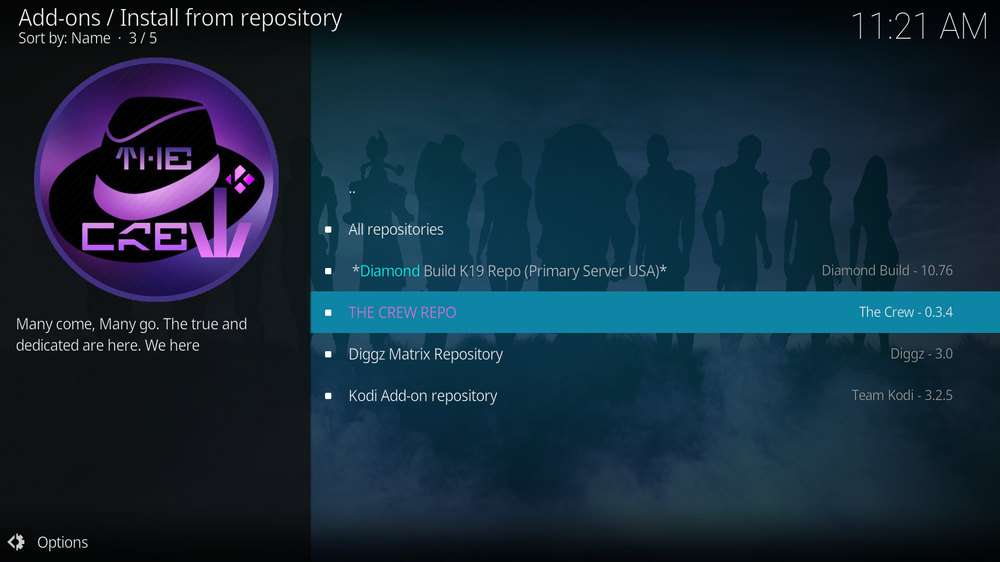
Step 14. Click Video add-ons.
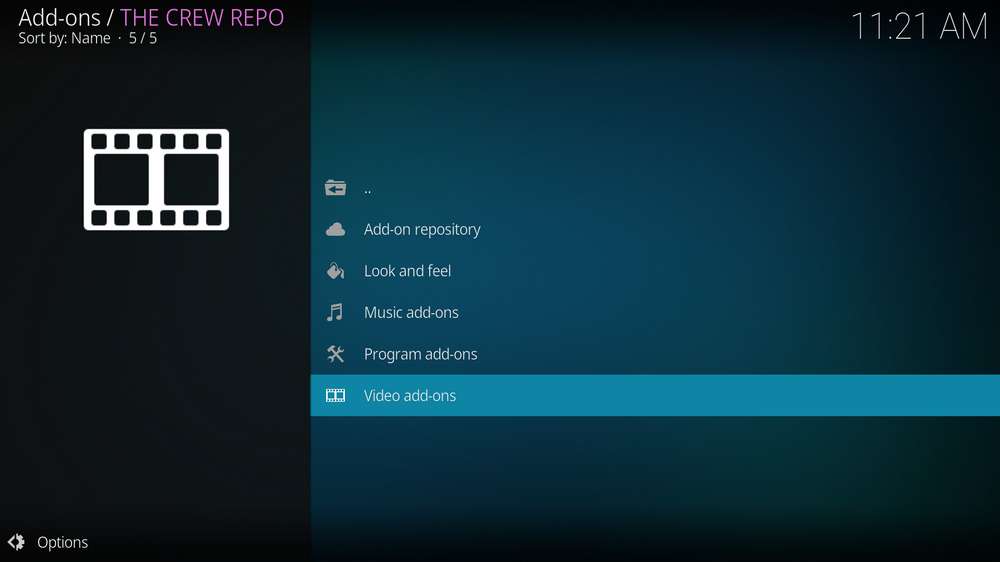
Step 15. Click on THE CREW from the top of the addon list.
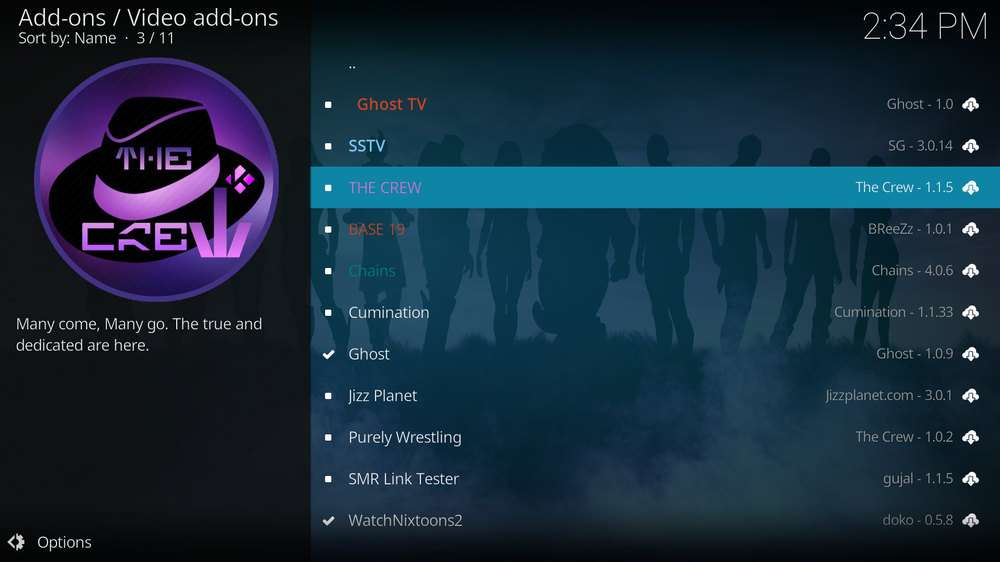
Step 16. Click Install from the lower-right side to Install THE CREW addon.
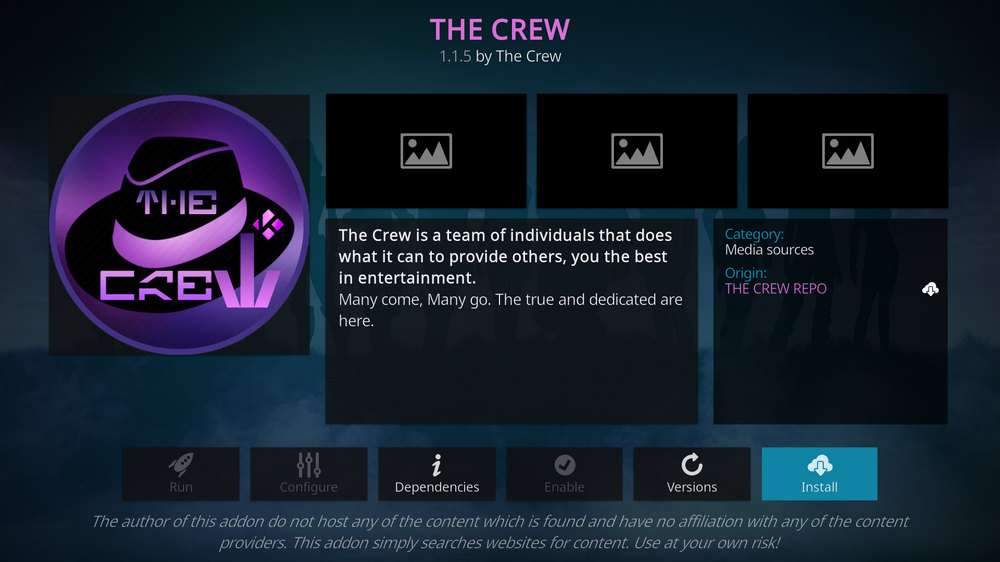
Step 17. Click OK to allow installing additional dependencies when this dialog pops up.
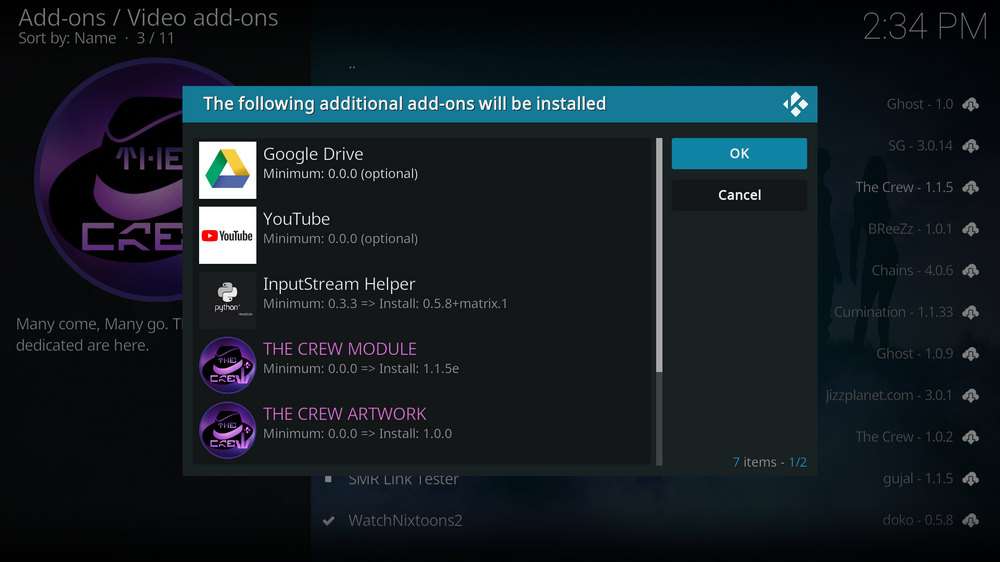
Step 18. Wait for THE CREW Add-on installed message to appear. That’s it! Now you can find your The Crew add-on in the main menu > Add-ons, enjoy your The Crew!
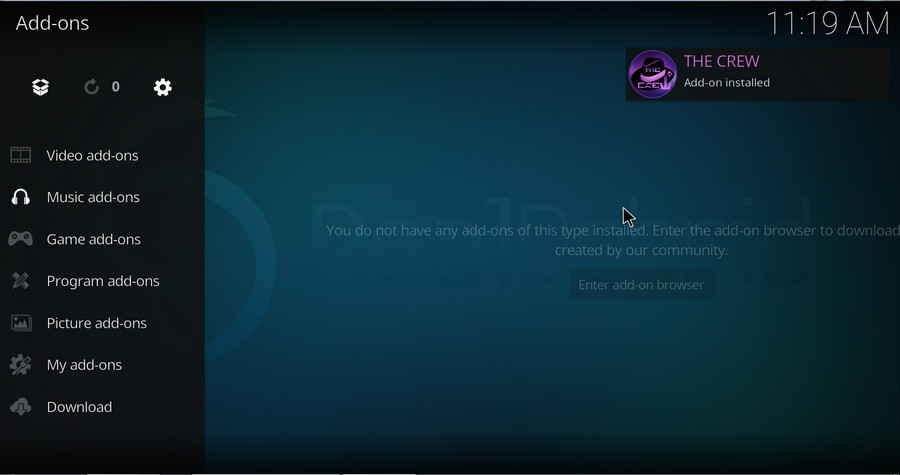
How to Install and Setup Real-Debrid on The Crew-The Crew addons?
Real-Debrid is a service with which you integrate a Kodi addon (The Crew addons)to acquire faster internet stream downloads for buffering-free video playback. To get started, sign up for a free Real-Debrid account at http://real-debrid.com/ if you haven’t had one already. The integration implementations for other supported ResolveURL or URL resolver services go with the same principle.
· Here’s a post where you can learn more about Real-Debrid.
Step 1. Launch Kodi. Go to Add-ons > Video addons, open The Crew.
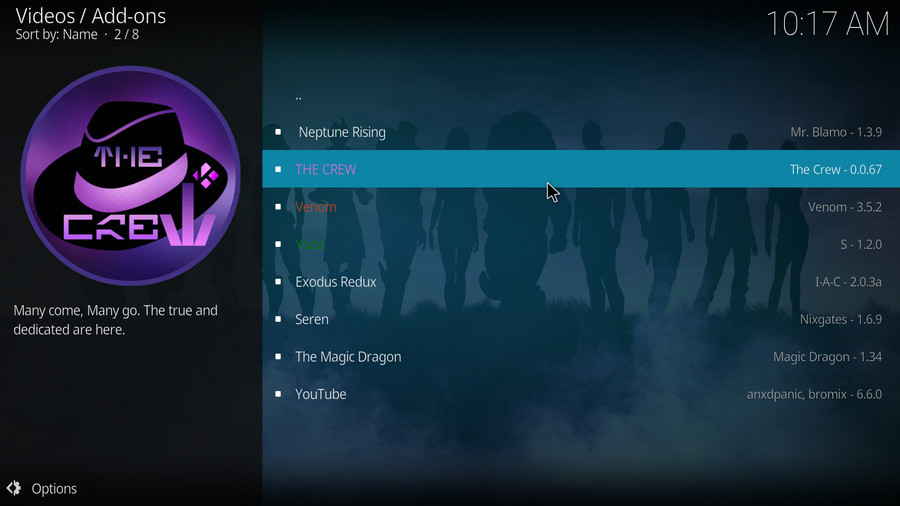
Step 2. Scroll down and click on Tools.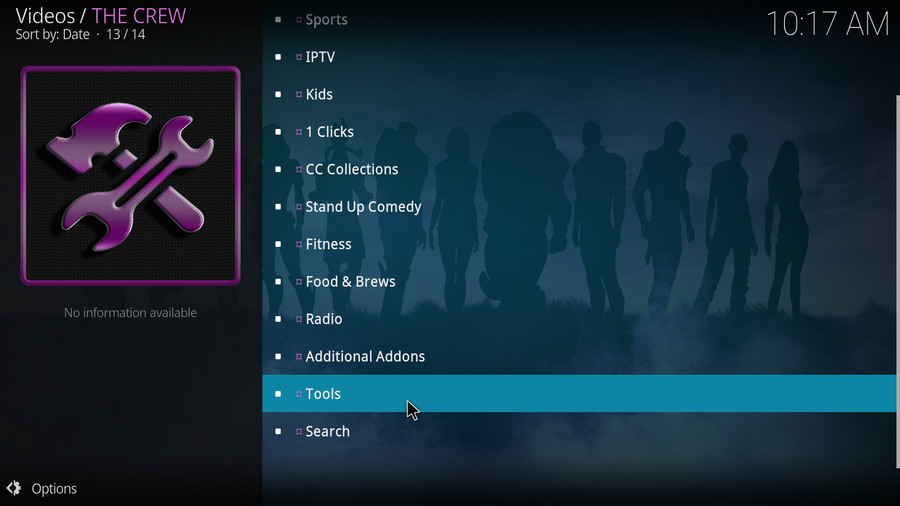
Step 3. The Crew uses Resolveurl, click on RESOLVEURL:SETTINGS.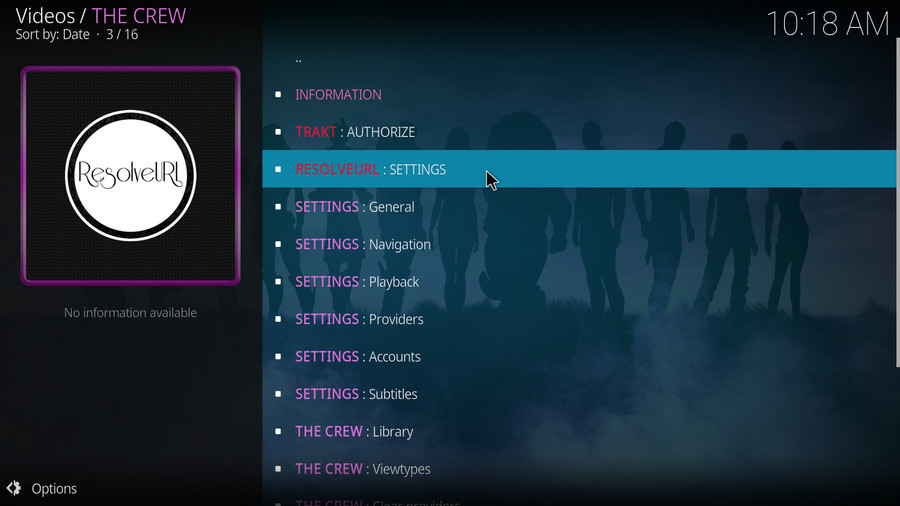
Step 4. From the Universal Resolvers tab, you can see there are multiple service that The Crew support, scroll down until you find Real-Debrid. Then click (Re)Authorize My Account from Real-Debrid section.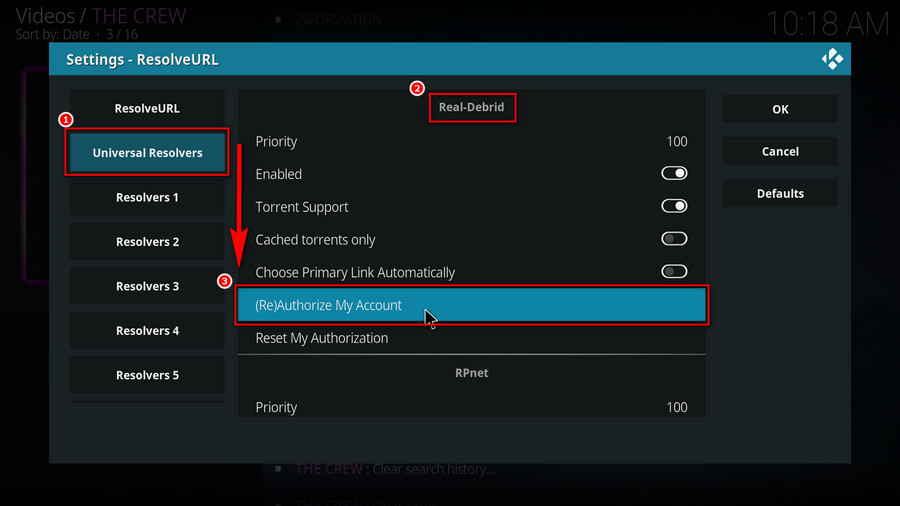
Step 5. A small window will pop up with an authorization code automatically generated, do not click Cancel now. Note that it’s a temporary code that expires shortly, so we better hurry.
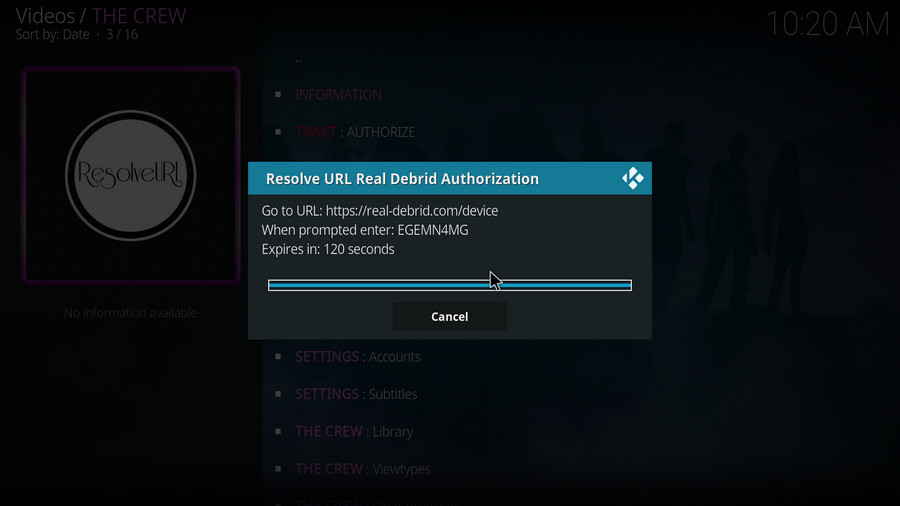
Step 6. Visit https://real-debrid.com/device with your browser, enter the authorization code into the box exactly. Check if there’s any typo! Then Real-Debrid will ask you to login with your account if you haven’t.
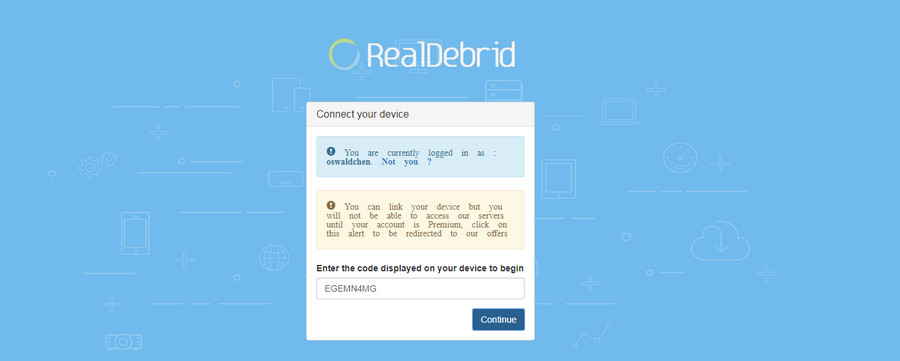
Step 7. Set an identifiable name for your current device, like Android TV living room.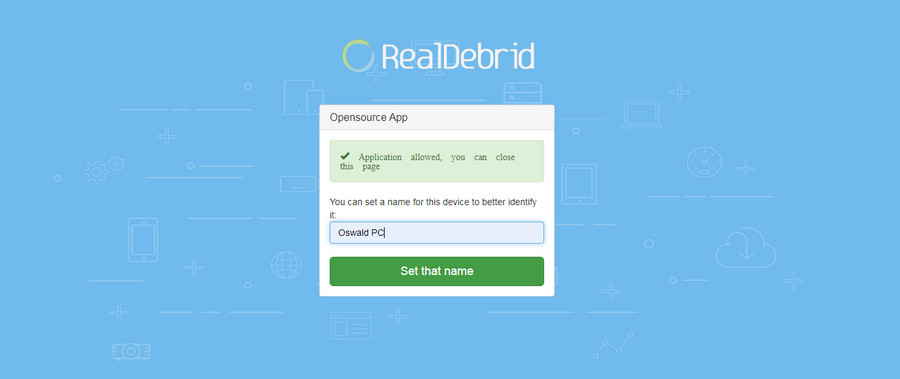
Step 8. It’s done! Real-Debrid is now fully setuped on your The Crew Kodi addon. You can now close the Real-Debrid webpage, get back to Kodi and enjoy smooth video streams.