Setup and install Rising Tides Addon on Kodi 19 and Kodi 18 for IPTV Live Sports Streaming
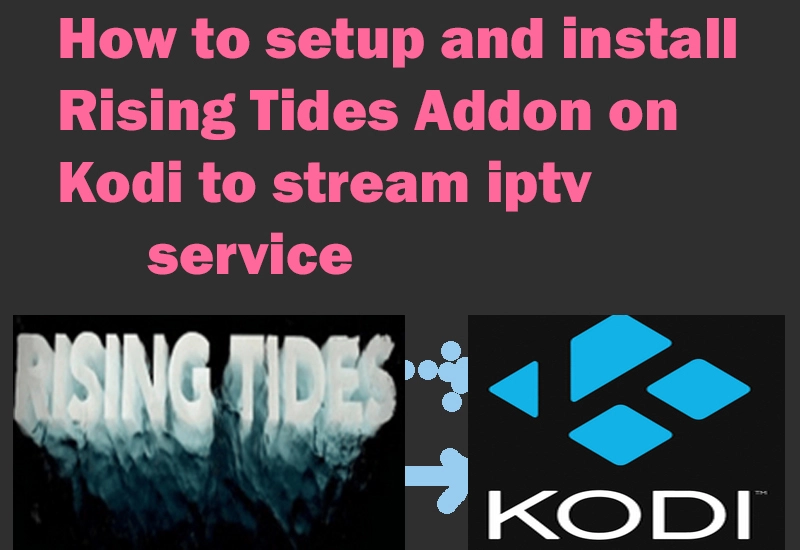
Rising Tides addon is a sports addon for Kodi that brings you various streams in various categories. You can play sports highlights and live sports channels through …
For the iptv subscription compatible with Rising Tides Kodi application.
Rising Tides is a live sports IPTV add-on for Kodi that sports lovers should not miss. It’s an unofficial all-in-one Kodi add-on that covers a wide range of Sports Channels, Highlights, PPV events, Extra and more
looking for IPTV services available for kodi, get free test here.
Sections Overviews- rising tides addon:
- Football Highlights
- Live Football
- Live PPV Events
- Extra Live Content
- Test Area
How to setup Rising Tides Addon from Rising Tides Repository?
- Launch Kodi Media Center and come to Home screen. Click on or tap cogwheel-shaped icon in the upper left corner.
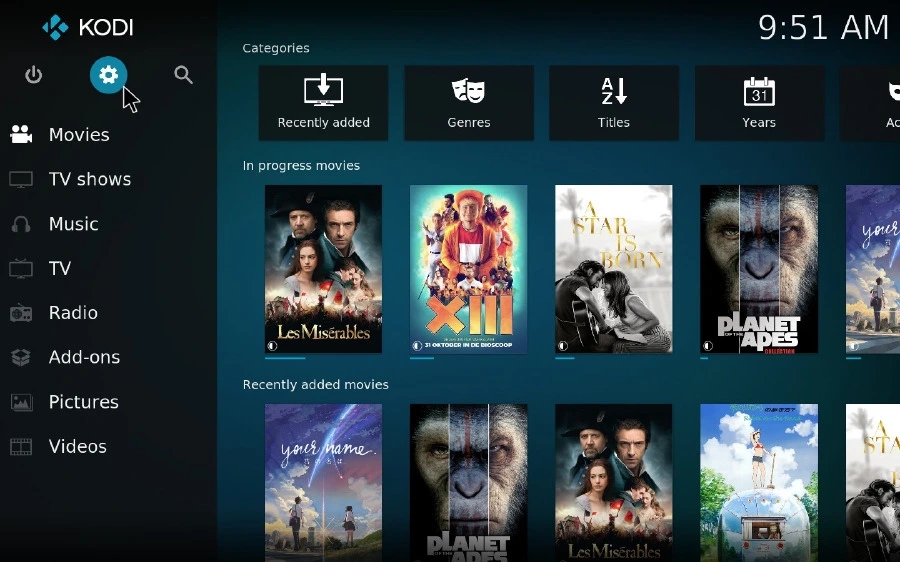
- Then, go to “File manager” category.
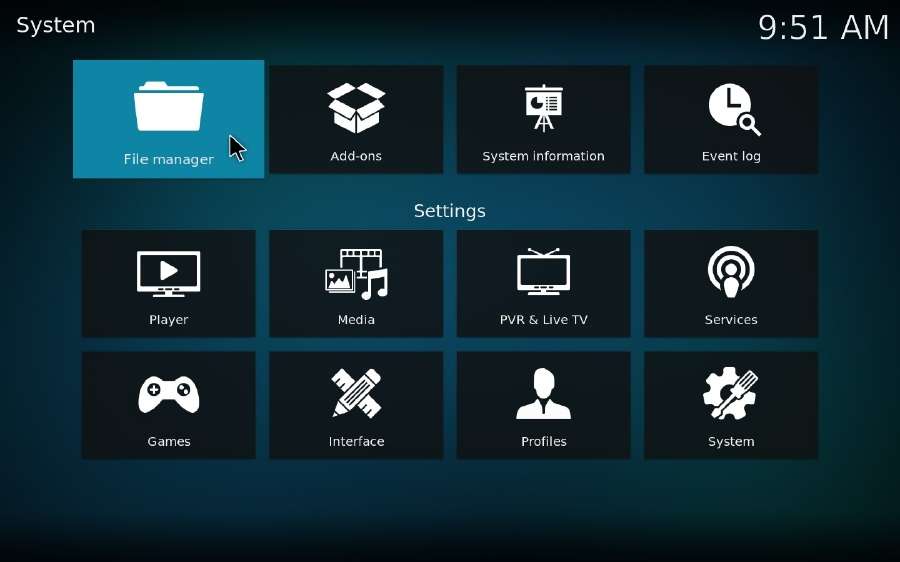
- Double click “Add source”, press on the pop-up dialogue box.
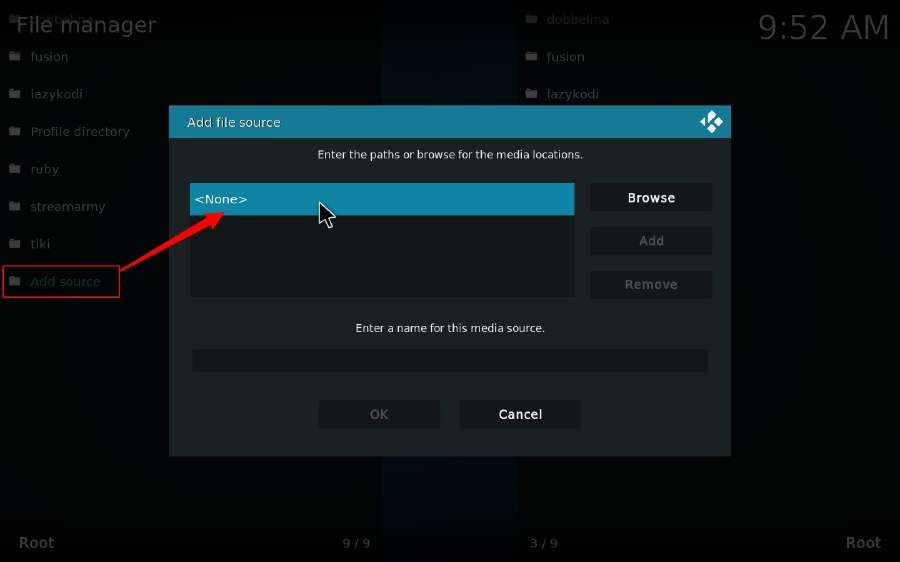
- Enter the ource URL as needed on the pop-up keyboard without any mistakes, includes space, case sensitivity, etc. to avoid Kodi “Unable to connect” error. Then click OK.
Source URL for Kodi 19: http://mullafabz.xyz/Repository/K19
Source URL for Kodi 18: http://mullafabz.xyz/Repository/
Alternatives URLs: http://mullafabz.xyz/Repository/ or https://mullafabz.github.io/RT/
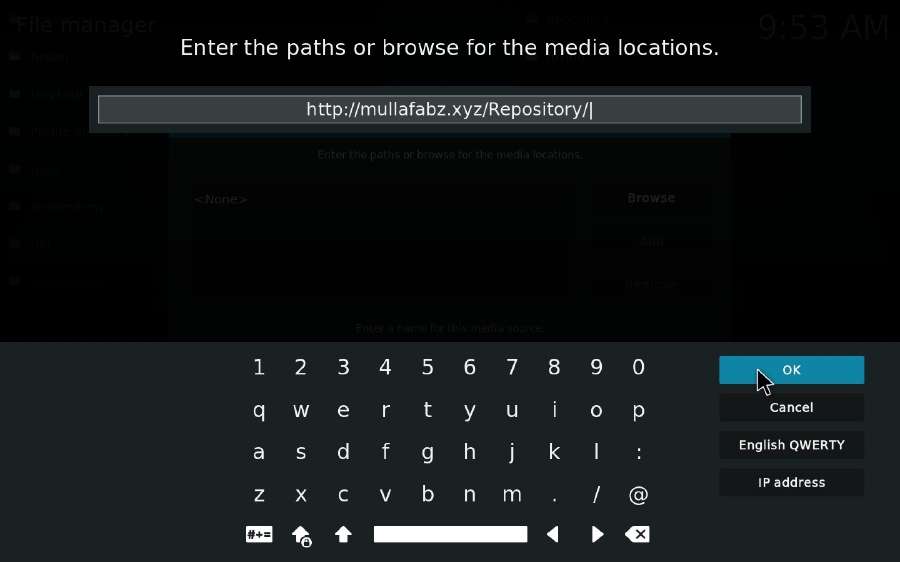
- Give a name for this media source, e.g. mullafabz, then press OK.
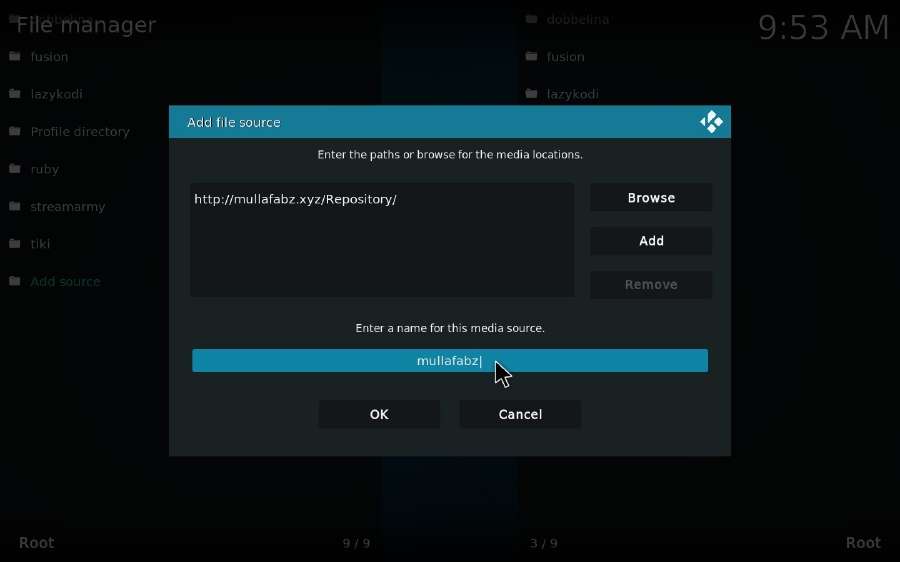
- Go back to Settings interface and select “System” category.
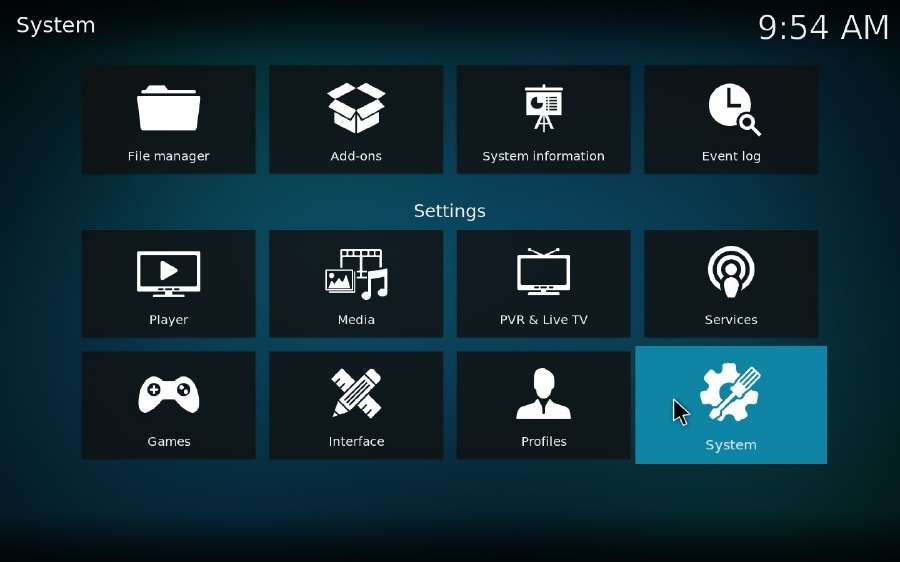
- Hover the mouse over “Addons” on the left menu column, and switch on “Unknown sources” option on the right side. You will be prompted a warning message to proceed, click OK to authorize the unofficial add-on to access and read personal data on your device.
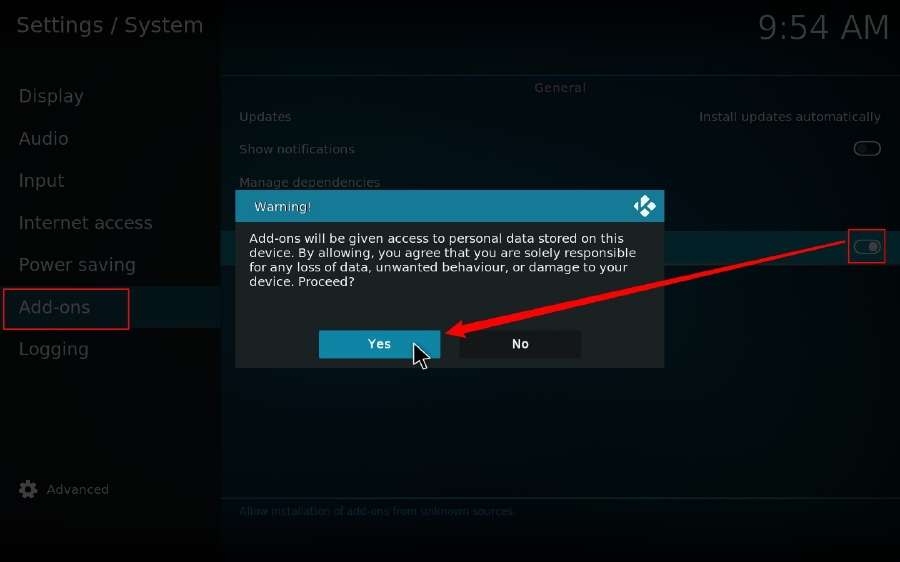
- Return to Kodi Home screen and press Add-ons on the left menu column.
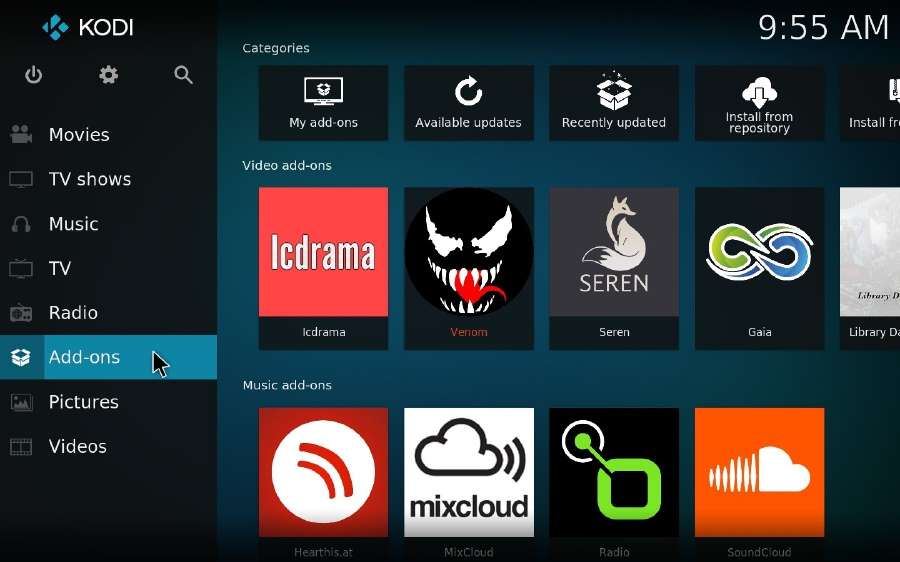
- Click on the “open box” icon to open “Add-on browser”.
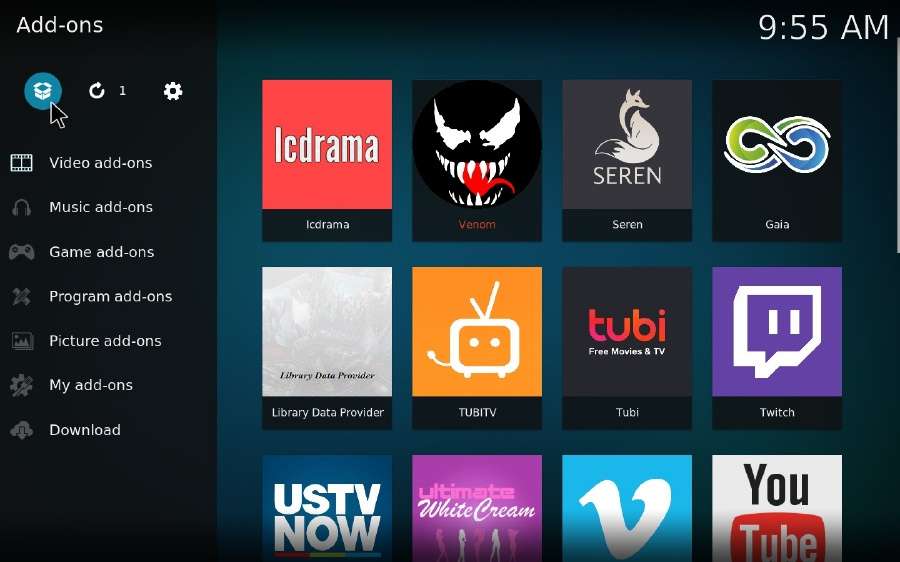
- Select “Install from zip file” option.
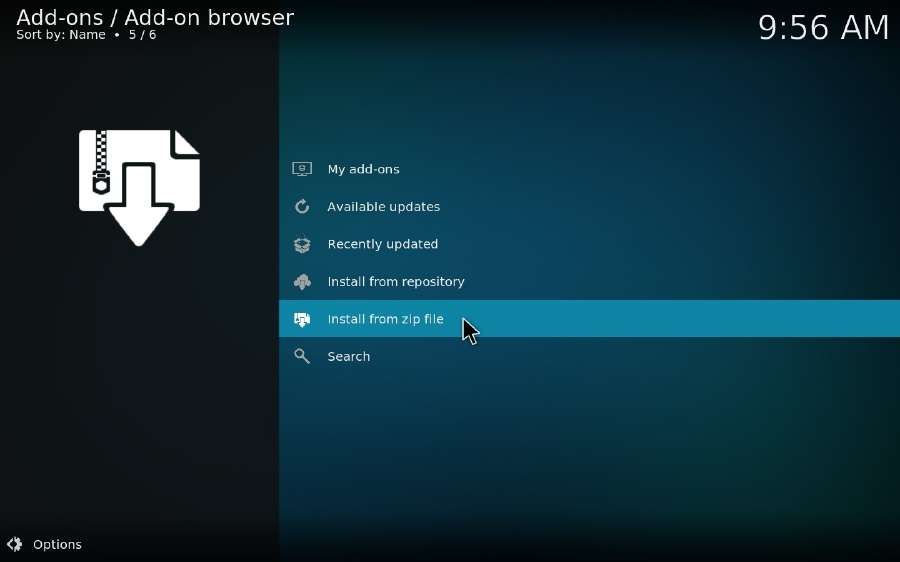
- Choose “mullafabz” media source you just added, then select “repository.Rising.Tides-x.x.zip” to install Rising Tides Repository.
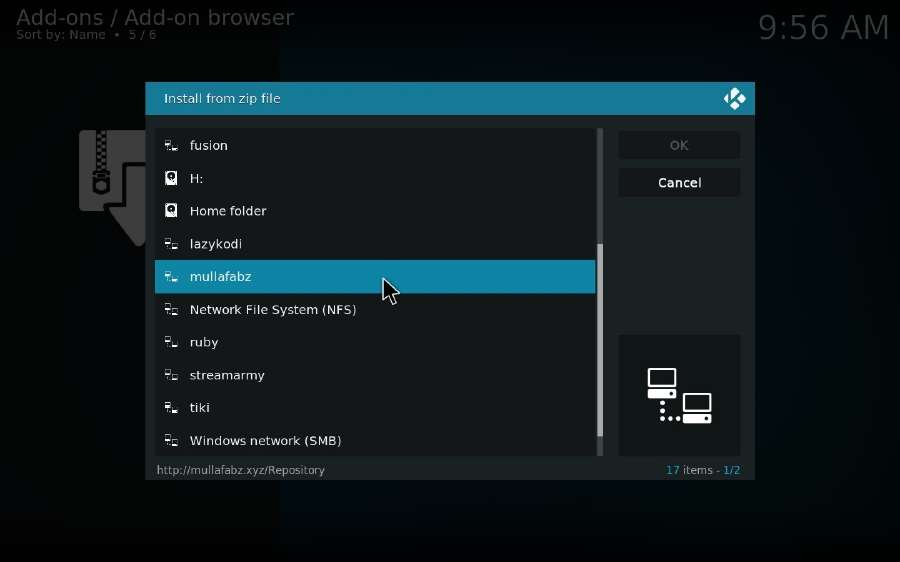
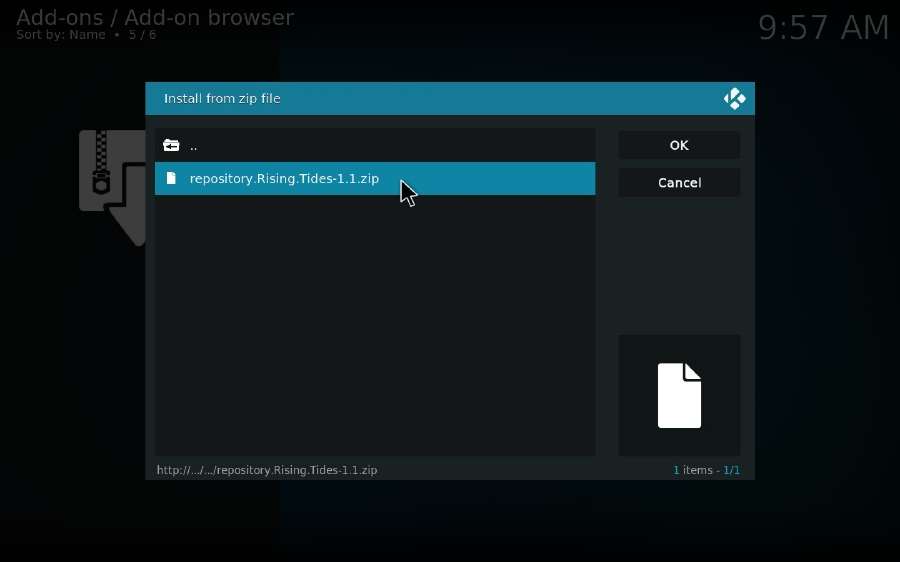
- Wait a moment, it will show “add-on installed” message in the top right corner, and go to “Install from repository” option.
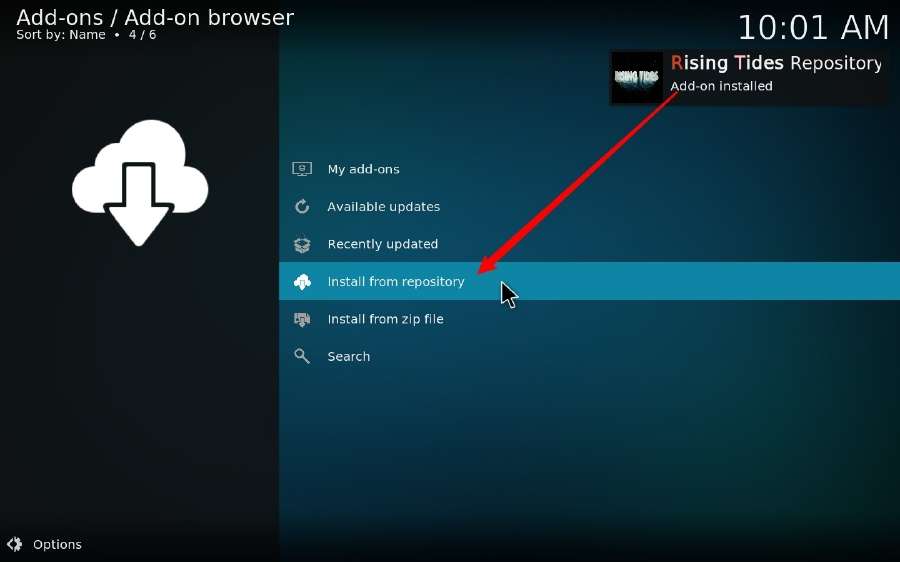
- Open “Rising Tides Repository” > “Video add-ons”.
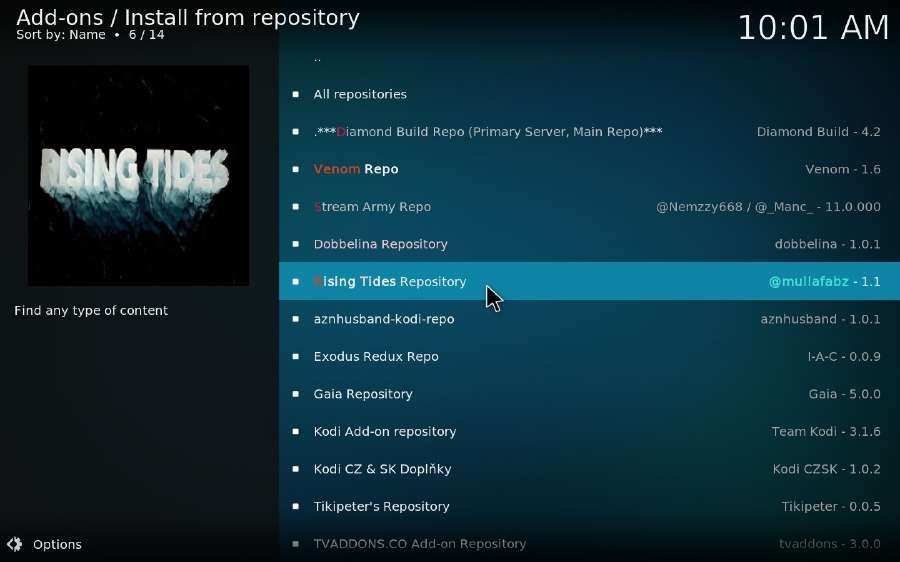
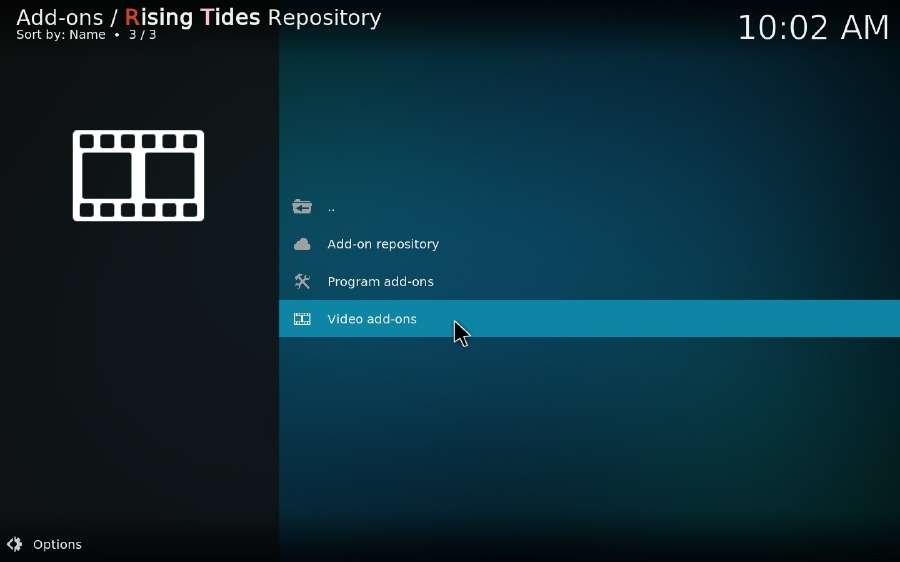
- Click on Rising Tides and install this add-on. You’ll receive the notification once the installation is complete.
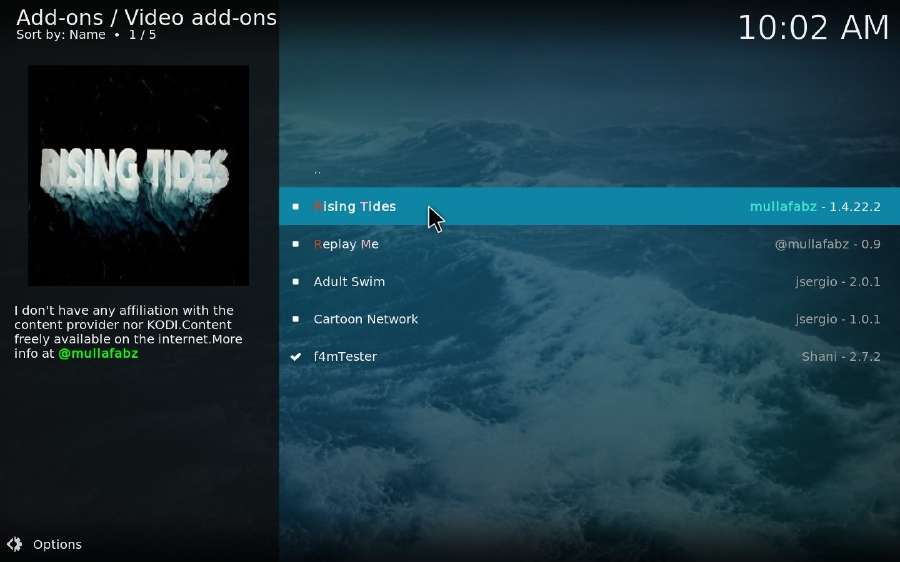
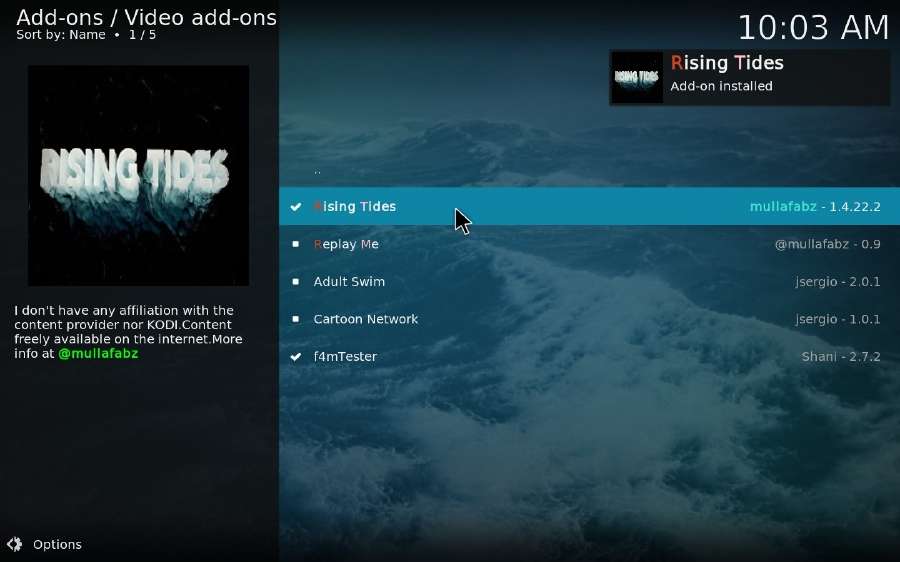
- Return to Kodi Home screen, click on Add-ons > Video add-ons, now hit Rising Tides to experience your delightful sports journey.
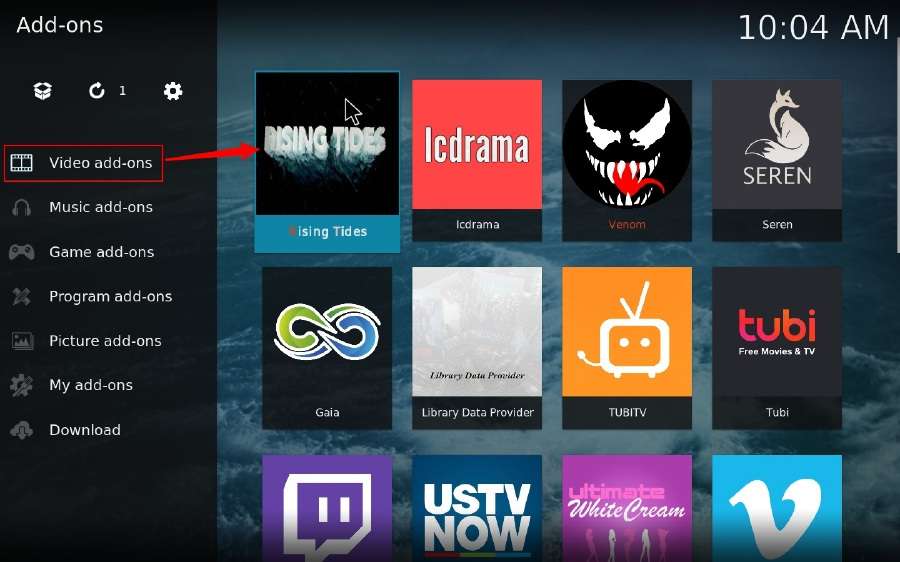
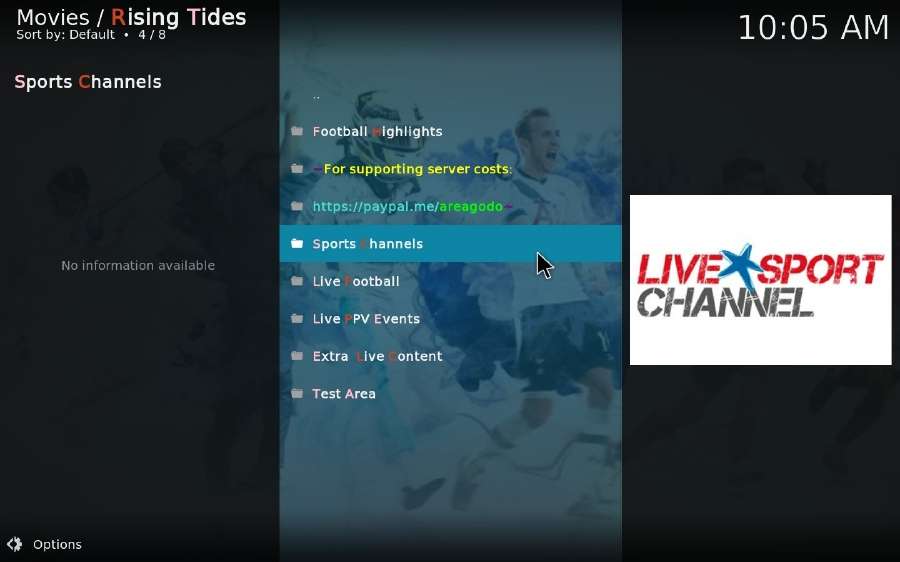
How to Install Rising Tides addon on Kodi via Git Browser?
please have Git Browser installed on your Kodi device.
- Launch Kodi, go to “Add-ons” on the left side of Home screen.
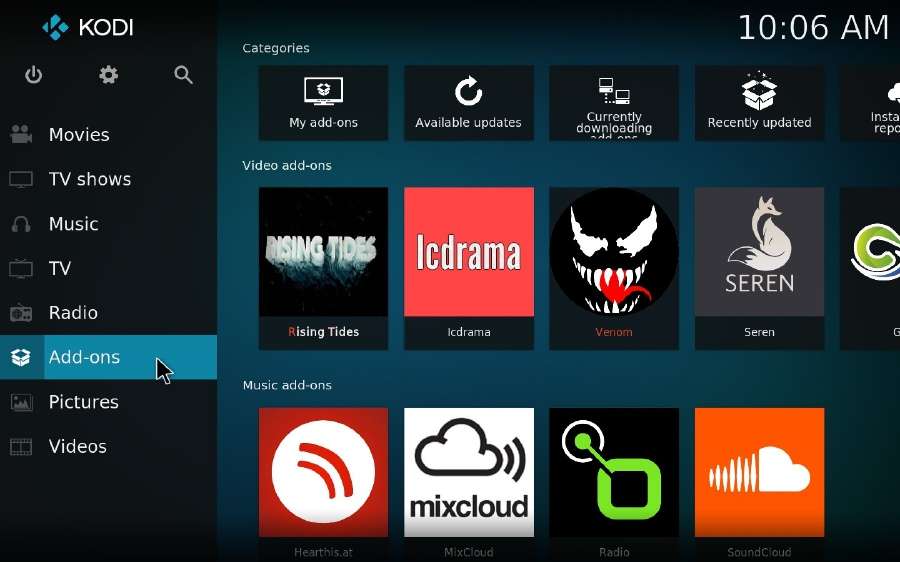
- Hover mouse over “Program add-ons” and open Git Browser.

Select “Search by GitHub Username”, or you can choose other options based on your preference.
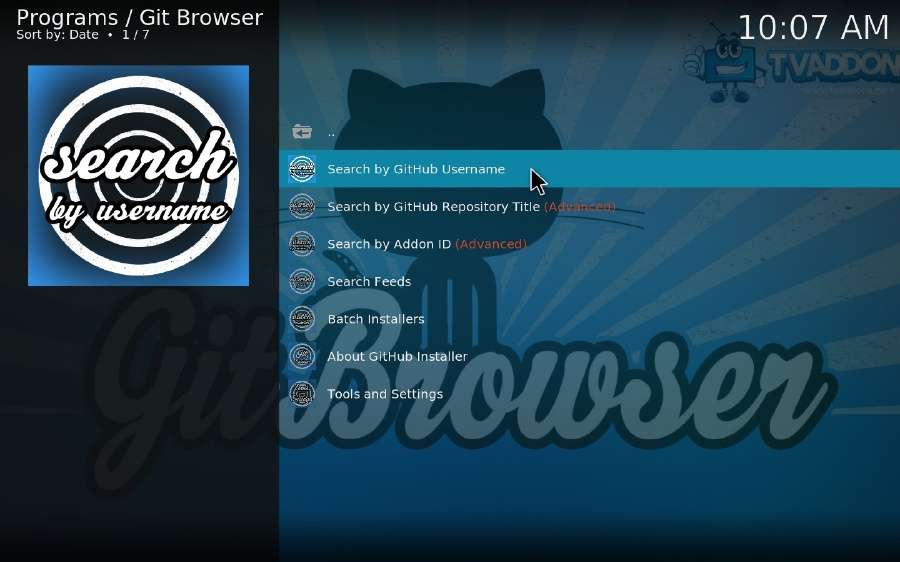
- Start a new search and type in the developer name “mullafabz”, then click OK.
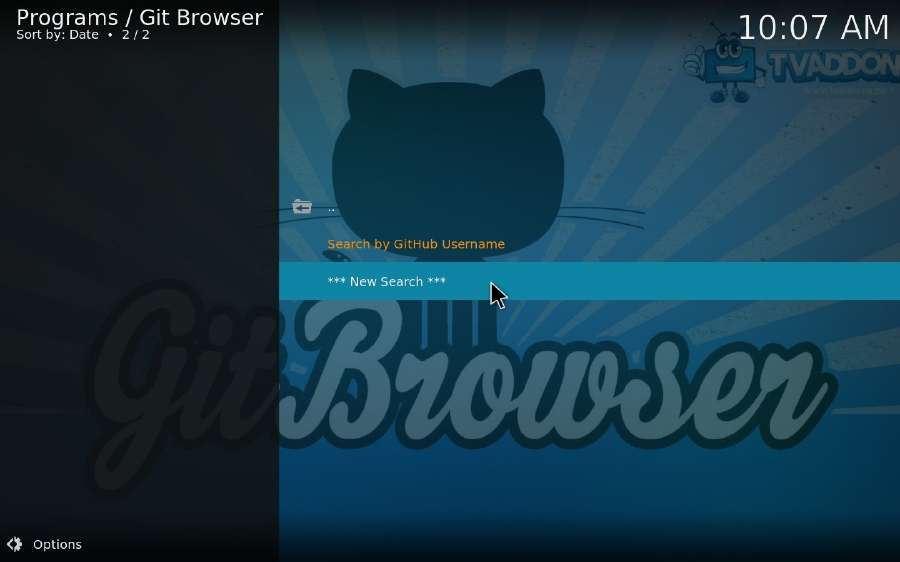
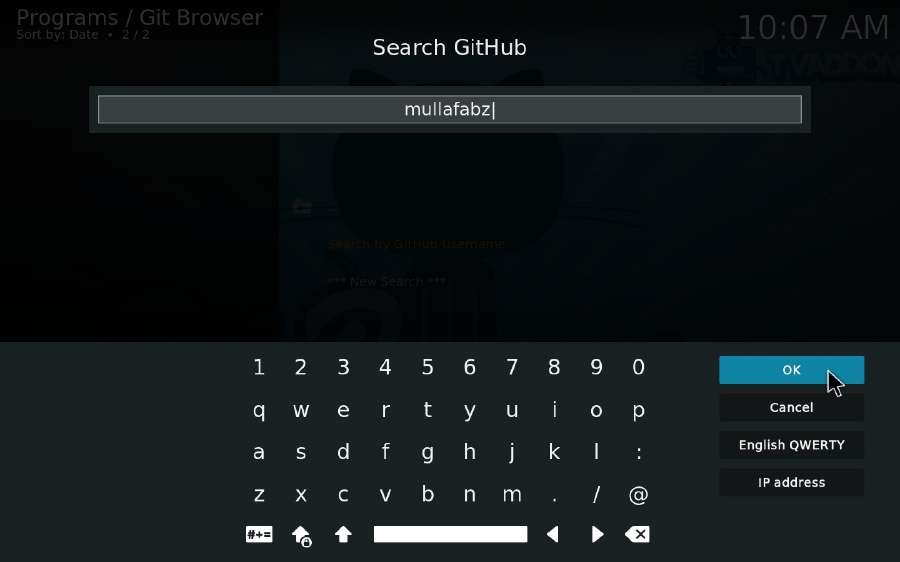
- It will list all add-ons and repositories associated with the developer. And you can install any one you like right there.
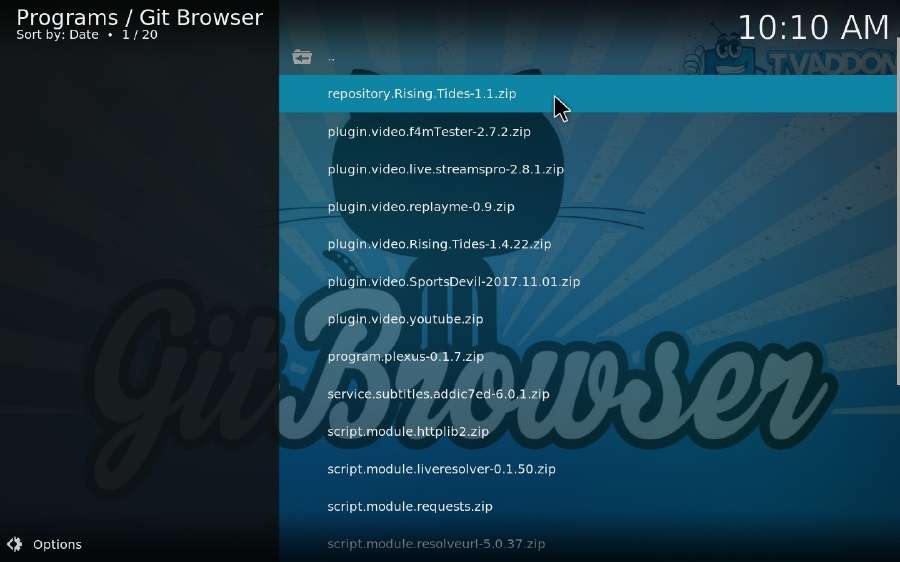
key: iptv kodi-iprv on kodi-Rising Tides on kodi-test iptv-iptv premium on kodi
How to install iptv on The Crew add-ons? The Crew kodi?
How to config iptv on kodi? iptv sans coupure?
How to watch iptv on Mega IPTV Live?
How to watch iptv on plex live?
How to watch iptv on Pluto tv?
If you are looking for IPTV services available here


